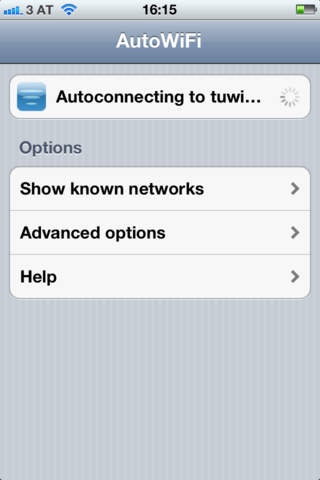AutoWiFi 1.0.134
Continue to app
Paid Version
Publisher Description
AutoWiFi logs on your iPhone or iPod Touch automatically to Wi-Fi hotspots by saving your username and password and sending it to the hotspot provider when needed. No more remembering and retyping your username and password every time: just launch AutoWiFi and you're connected. It replaces the built in system and works with many hotspots that the built in system does not work with. Not sure if AutoWiFi is the right App for you? Try AutoWiFi Lite free of charge first (available in the App Store). ----- Note: If you get a No WiFi Connection or You are already connected message, follow these instructions: With iOS 5.1 and above you need to disable Auto-Login in the iOS device settings. To do so open the Settings app, tap Wi-Fi, and the blue arrow icon on the right, and turn off Auto-Login. Now connect to the network. AutoWiFI will now be able to see your network and learn to use it by watching you log in (if you already logged in, log out and then launch AutoWiFi) ----- By using an advanced learning system AutoWiFi works with most web authenticated hotspots out of the box so you don't have to send us information on the hotspot for us to add it to a database. Simply launch AutoWiFi and log in once by following the "add network" instructions. AutoWiFi learns what to do to connect and will automatically connect you in future without you having to reenter your data: quick, clean and easy. Feature List: * Automatically logs you on to your web authenticated hotspots (public WiFi hotspots such as universities, hotels, restaurants, cafes) * Advanced learning system can learn to connect to hotspots without sending us information about them first * Store as many WLAN hotspots as you want to * No need to wait for us to update a database in case a hotspot changes its connection profile: just let AutoWiFi relearn it * Zero-Touch reconnecting: once AutoWiFi knows your network you only need to launch the app, no further clicks are needed to log on * Very easy to use Current Limitations: * iPhone OS 3.0 problems, use OS 2.x or 3.1 instead * Will not work on hotspots where you have to enter your username and password on the first page and accept a license agreement on a second page * Networks that need an sms to connect (e.g. the AT&T network) will not work Getting Started: 1) Go to the hotspot you wish to use and add it to the iPhone's known hotspots (launch Settings and press WiFi). 2) Instead of launching Safari to enter your user name and password, launch AutoWiFi instead. 3) AutoWiFi will offer you an Add Network button. Click it and follow the instructions to teach AutoWiFi to connect. 4) Next time you need to log in to this hotspot just launch AutoWiFi and it will automatically re-authenticate you. You no longer need to retype your username and password every time.
Requires iOS 2.2.1 or later. Compatible with iPhone, iPad, and iPod touch.
About AutoWiFi
AutoWiFi is a paid app for iOS published in the System Maintenance list of apps, part of System Utilities.
The company that develops AutoWiFi is Patrick Wolowicz. The latest version released by its developer is 1.0.134.
To install AutoWiFi on your iOS device, just click the green Continue To App button above to start the installation process. The app is listed on our website since 2008-12-18 and was downloaded 18 times. We have already checked if the download link is safe, however for your own protection we recommend that you scan the downloaded app with your antivirus. Your antivirus may detect the AutoWiFi as malware if the download link is broken.
How to install AutoWiFi on your iOS device:
- Click on the Continue To App button on our website. This will redirect you to the App Store.
- Once the AutoWiFi is shown in the iTunes listing of your iOS device, you can start its download and installation. Tap on the GET button to the right of the app to start downloading it.
- If you are not logged-in the iOS appstore app, you'll be prompted for your your Apple ID and/or password.
- After AutoWiFi is downloaded, you'll see an INSTALL button to the right. Tap on it to start the actual installation of the iOS app.
- Once installation is finished you can tap on the OPEN button to start it. Its icon will also be added to your device home screen.